July 24 - Optimized Product Management: Batch Delete, Quick Publish/Hide; Unlimited Display of Featured Products in your Online Store
Contents
Contents
Update Feature:
1. Upload an Excel file to batch delete products.
2. Quickly set products as visible or hidden in the product list.
3. Remove the limit on displaying featured products in the online store.
1. Upload an Excel file to batch delete products
Previously, deleting products required clicking on each item individually. Now, with the new "Delete" option in the "Import/Update Excel" feature, you can quickly remove products by importing an Excel file containing the items you want to delete. This way saves significant time and effort compared to searching for and deleting each product manually.
- To batch delete products in the Boutir Web Portal: "Product" -> select "Product List" -> click on "Import/Update Excel" -> click "Delete" at the bottom right -> upload the Excel file that containing the products you want to delete and click "Next" -> the system will display the data for batch deletion, after verifying the information is correct, click "Confirm" to delete the products successfully.
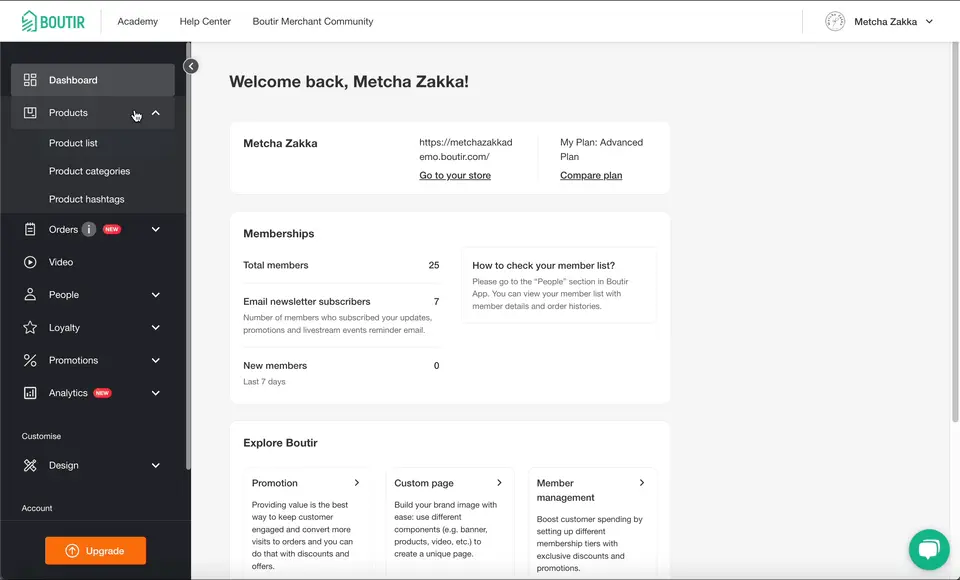
2. Quickly set products as visible or hidden in the product list.
In the product list, the "Actions" menu now supports setting products as "Publish/Unpublish," allowing you to batch select products and update their visibility with a single click for more efficient management.
- To bulk set products as published/unpublished in the Boutir Web Portal: "Product" -> select "Product List" -> check the small boxes corresponding to the products in the product list -> click on "Action." -> choose either "Publish" or "Unpublish"

3. Remove the limit on displaying featured products in the online store.
Many merchants showcase their best-selling products on the homepage of their online stores. Previously, the "Featured Products" component could only display up to 24 items. Now, you can choose "Products of a category" to display more than 24 products, and it supports a pagination display mode.
- To set up the "Featured Products" component in the Boutir Web Portal: "Design" -> "Custom Page" -> Click on "Edit":
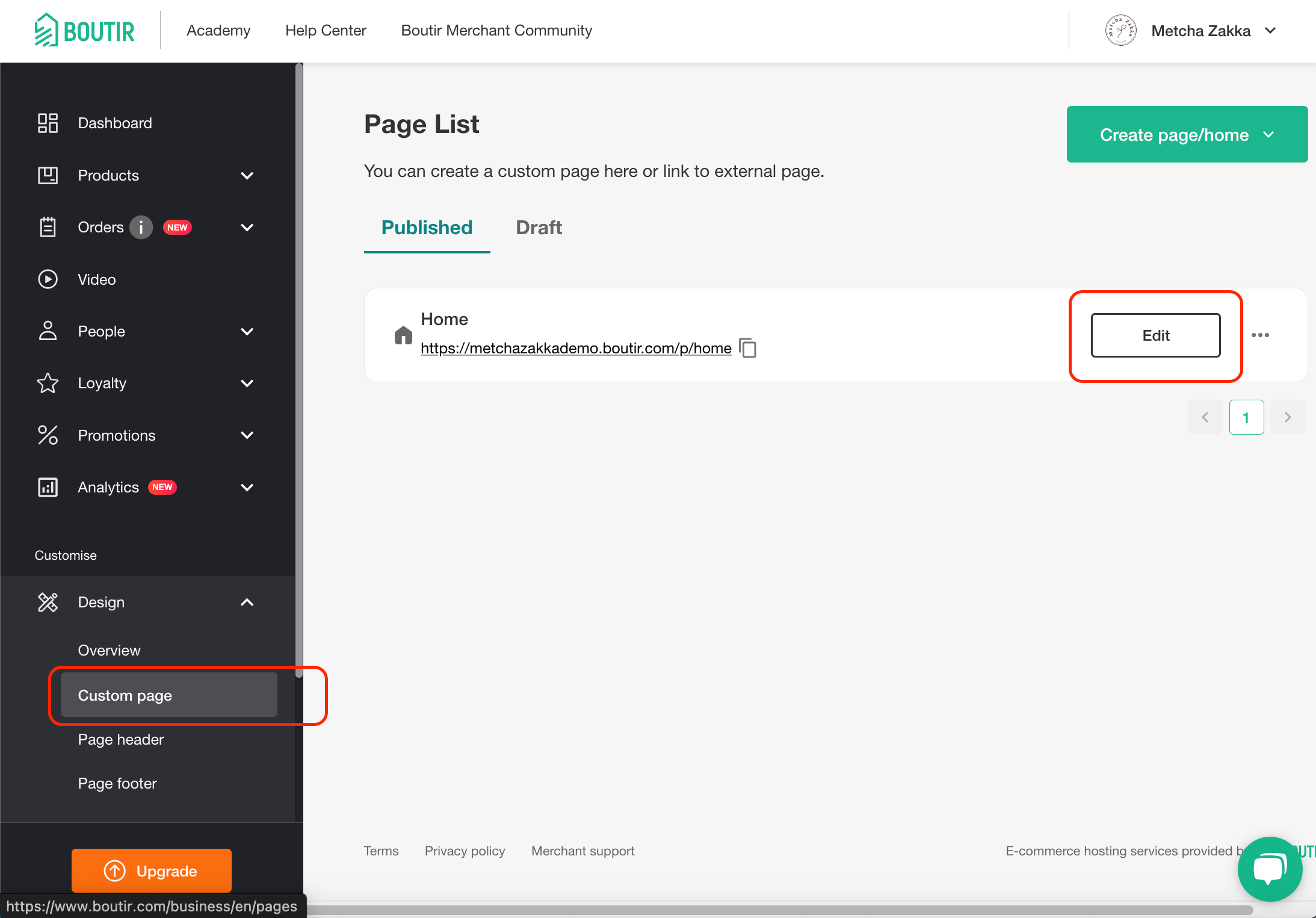
- Select the "Featured Products" -> Click on "Products" -> Choose ""Product of a category" and in the display mode settings, set it to "Pagination," to display more than 24 products on your online store:
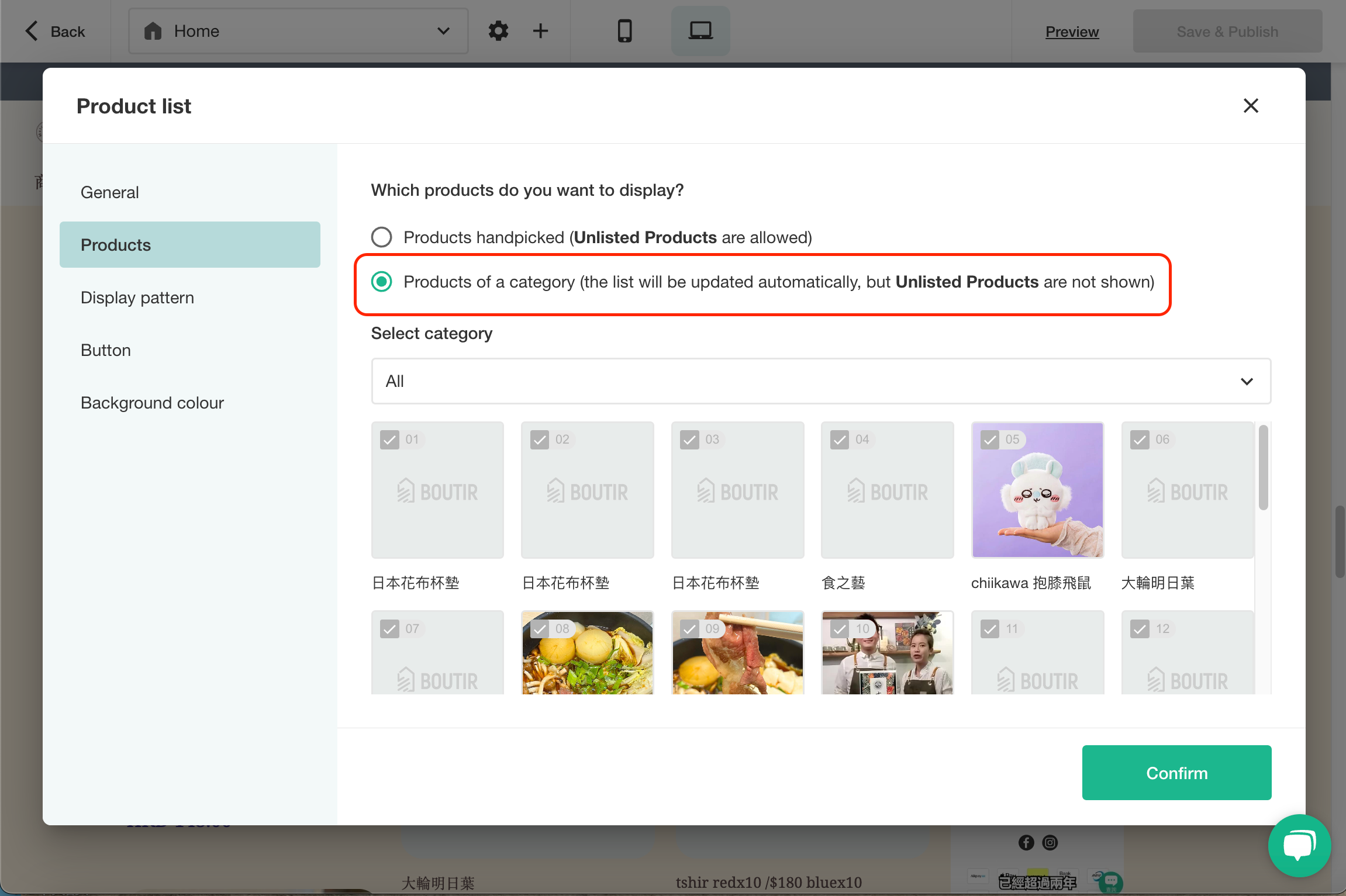
我們已收到你的反饋。


