August 29 - Video Feature Enhancement: Create a Digital Showroom; Improved Product Filtering and Order Categorization.
Contents
Contents
Updated features:
1. New storefront component - "Video Banner"
2. "Shoppable Video" new display on product details page
3. Easily filter all sold-out product options and streamline product option data.
4. Enhanced order categorization with the ability to filter orders by "Order Source"
1. New storefront component - "Video Banner"
You can now enrich your online store with the new 'Video Banner' component, enabling you to upload videos for a more dynamic website. By seamlessly blending video content with online shopping, this feature not only prolongs customer engagement on your site but also helps drive more potential customers to discover your store effortlessly through Google!
- To add a video banner on the Boutir Web Portal: "Design" -> "Custom page" -> "Edit." -> Choose your desired location and click on "Add." -> Click on "Banner" -> Select "Video Banner." -> In the "Playlist," choose the desired video and click "Confirm."

2. "Shoppable Video" new display on product details page
Boutir has always emphasized using shopping shorts to narrate the story behind each product. Our exclusive "Shopping Shorts" feature showcases product characteristics and usage effectively, in various formats, triggering customer purchase intent and aiding in establishing brand credibility.
In the past, the product detail page only featured a "Picture-in-Picture Video" component in the bottom right corner. Once closed, it was challenging for customers to replay the video. To enhance the shopping experience, we have introduced a new feature that displays the video player component below the product photos. This allows customers to effortlessly view product videos anytime, thereby boosting their shopping enthusiasm.
- The new product detail page:
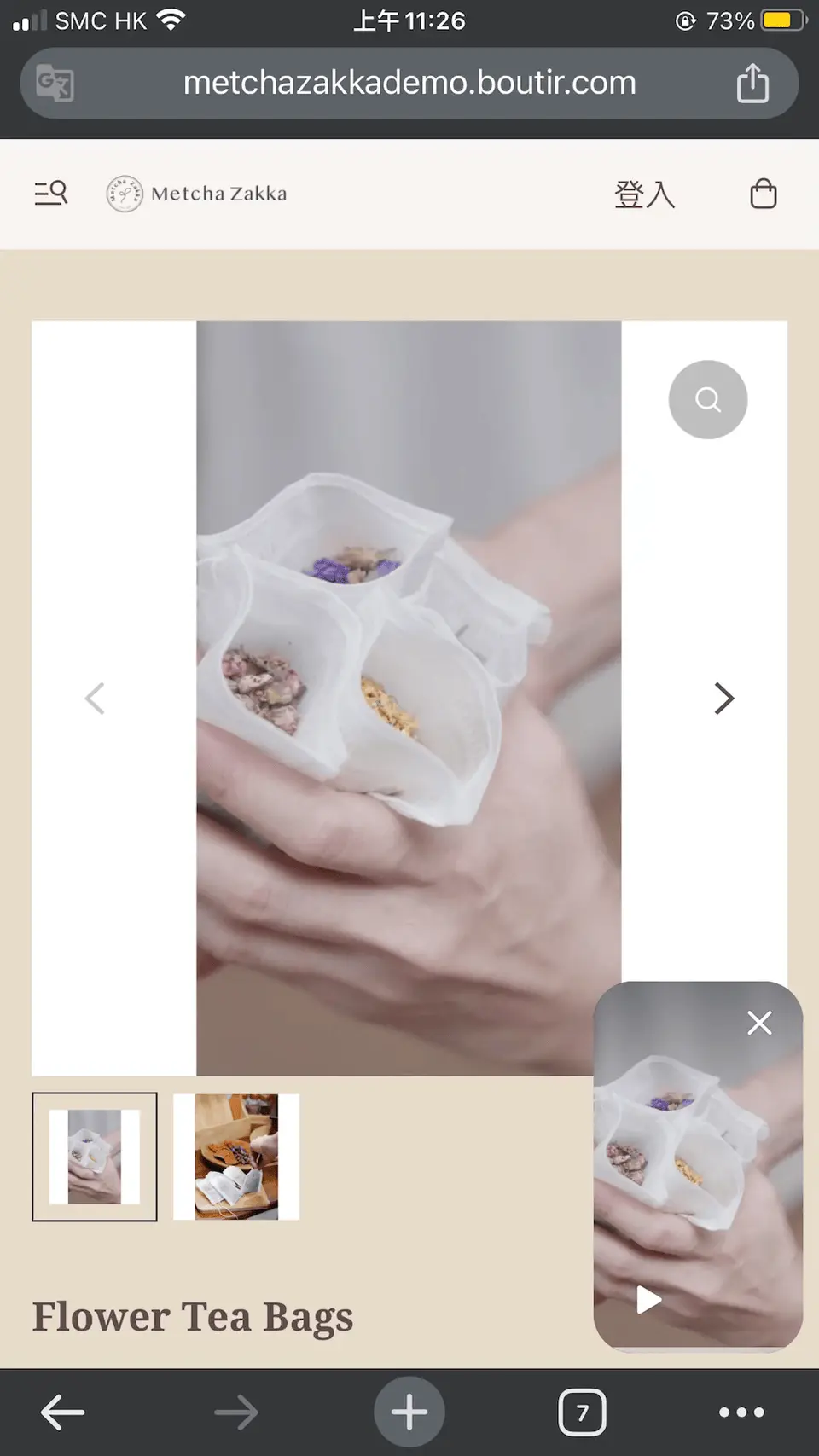
3. Easily filter all sold-out product options and streamline product option data.
To enhance the efficiency of managing products, we have added a new filtering option in the product list: "Out of stock (All Product Options)." This allows you to quickly view specific products and identify which items need restocking or removal.
- On the Boutir Web Portal: "Product" -> "Product list" -> "Availability" -> "Out of stock (All Product Options)."

In addition, we have upgraded the "Quick Fill Helper" feature, allowing merchants to select specific product data (such as price, inventory, weight, etc.) and uniformly update it across different product options, enabling more precise customization of data for various product options.
- On the Boutir Web Portal: "Product" -> "Product list" -> Select your desired product -> Scroll down to product options -> Click on "Quick Fill Helper" -> Choose the applicable data field -> Input the corresponding product data and save (only select the options that need modification) -> Click "Confirm":
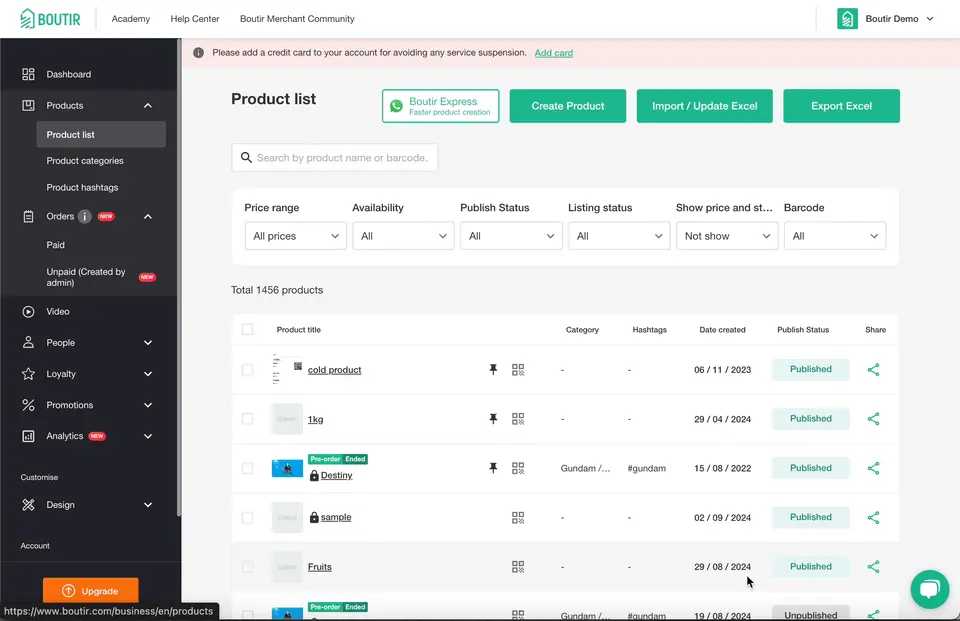
For example, in the scenario mentioned, when selecting the product "Type: Apple" and uploading an image of an apple, all different size options related to apples will share the same image.
4. Enhanced order categorization with the ability to filter orders by "Order Source"
In order to facilitate merchants with multiple sales channels to view orders easily, we have established different options in the order source including "Online Store," "Physical Store," "mPOS," "Manual paid order", "Unpaid order (Create by admin), "Boutir Express". This allows you to effortlessly view and manage orders from various channels.
- On the Boutir Web Portal: "Order" -> "Paid" -> "Order source" -> Click on your desired option:
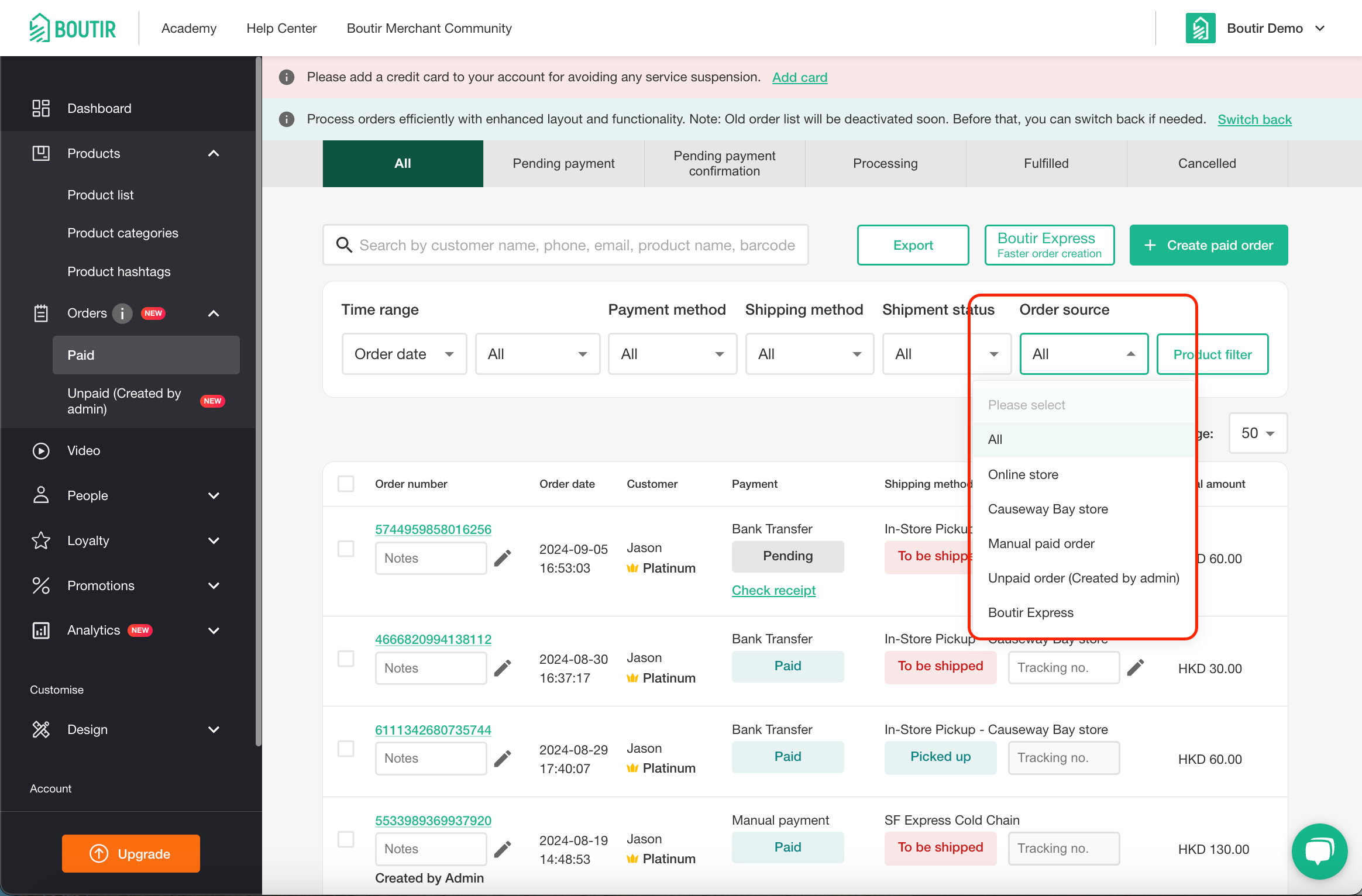
我們已收到你的反饋。


