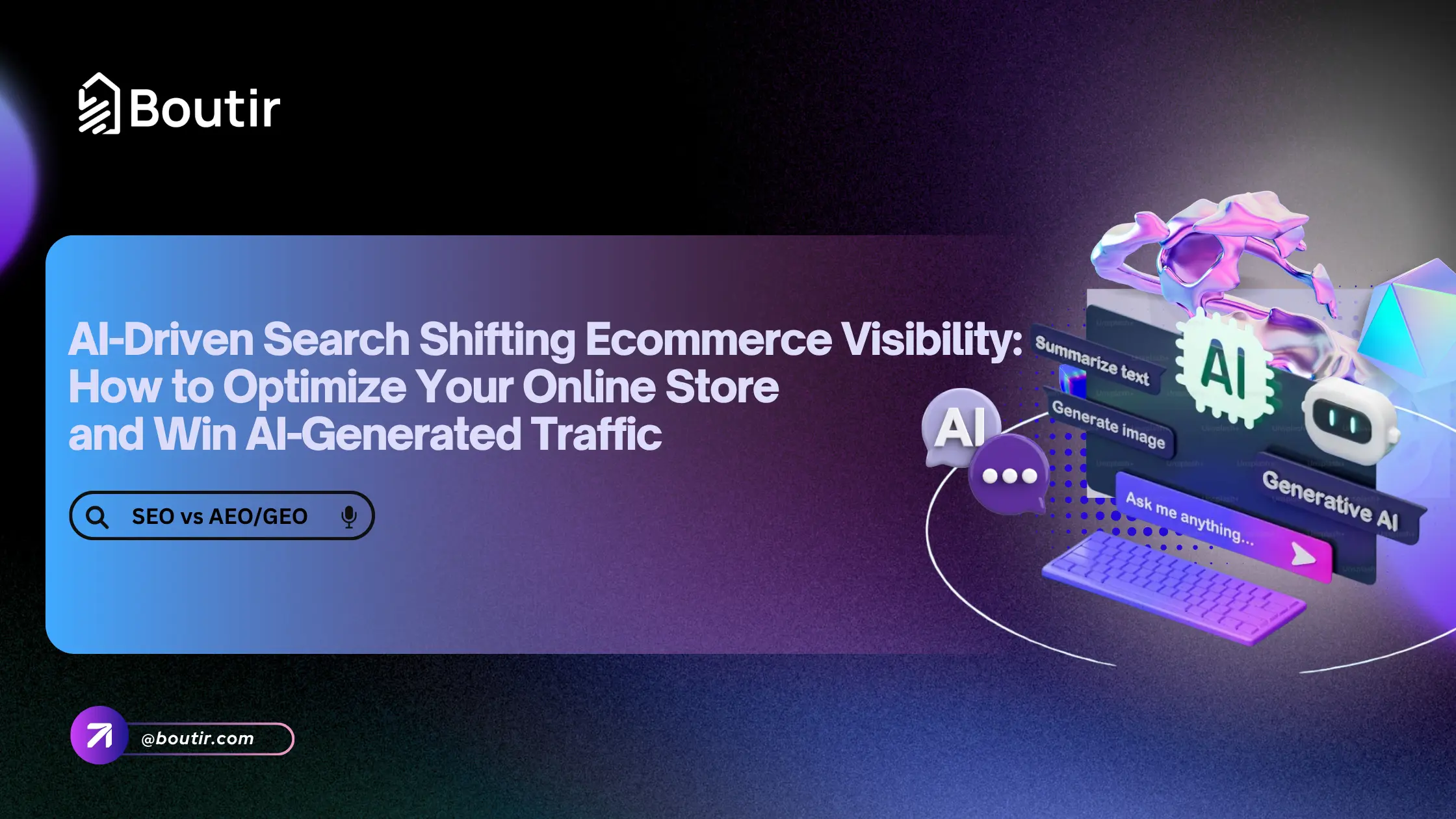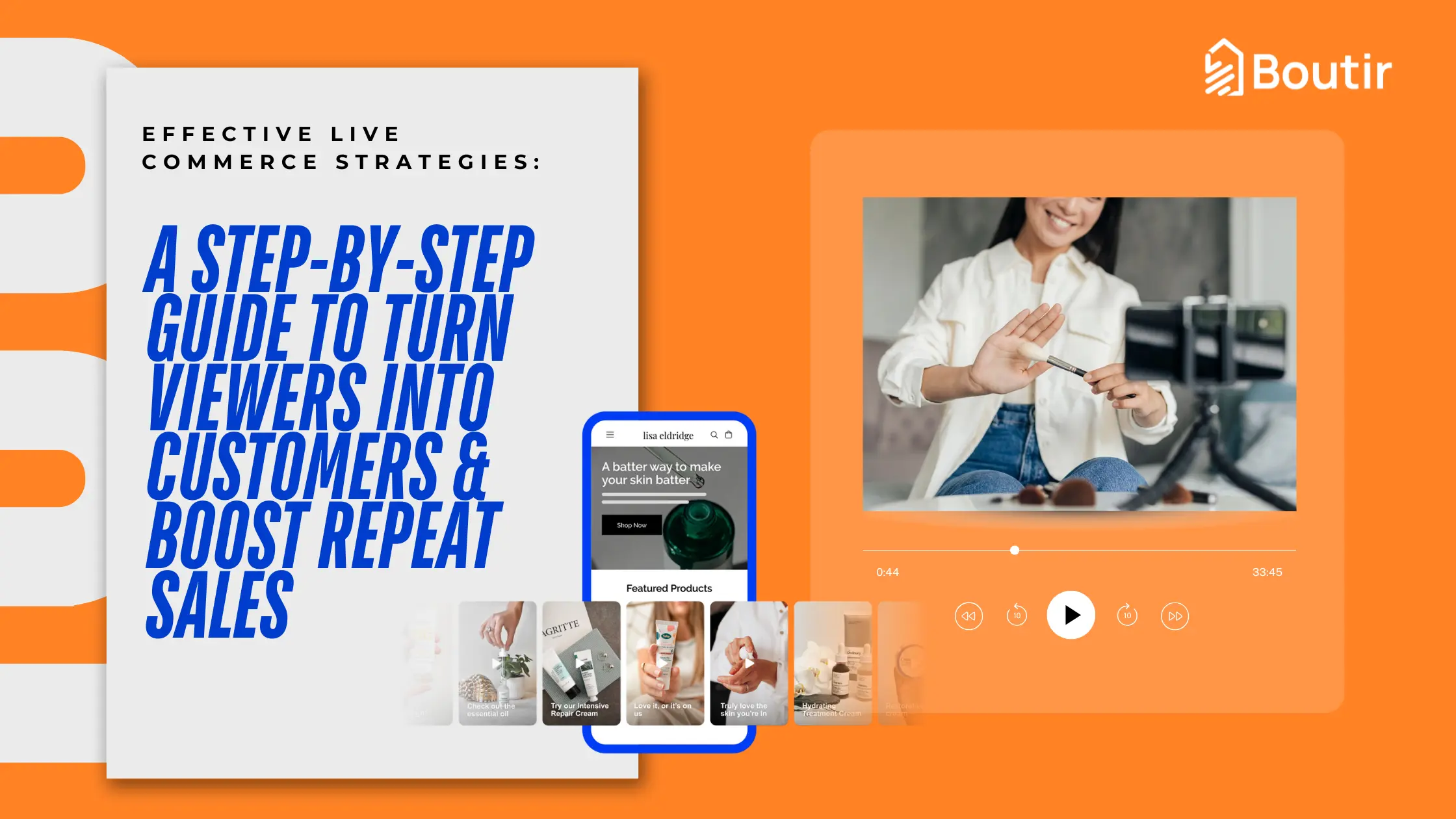With the rise of online shopping, credit card fraud has been a problem that arouses people’s attention. A growing number of Stripe users enables 3D Secure to prevent fraud by matching the identity of a customer with the cardholder. In this article, we will explain the idea of 3D Secure and illustrate the steps for creating a Stripe account and activating Stripe 3D Secure.
Note: The Stripe 3DS feature is only applicable to all paid plan users.
What is 3D Secure? What is the difference between 3DS1 and 3DS2?
With reference to Stripe’s official website, card networks implemented the first version of 3D Secure (i.e. 3DS1) in 2001, aiming to prevent fraud caused by credit card or debit card payments and provide added security to online payments. In the 3DS1 flow, after customers enter their card details to confirm a payment, they will be asked for a verification code to approve the purchase.

By requesting additional information, merchants can ensure that they only accept card payments from legitimate customers. However, it adds friction to the checkout flow and can lead customers to abandon the purchase.
To address many of the shortcomings of 3DS1, EMVCo, an organization made up of six major card networks, released a newer version of 3D Secure (i.e. 3DS2). 3DS2 allows businesses and their payment provider to send more data elements on each transaction to the cardholder’s bank.
If the data is enough for the bank to trust that the real cardholder is making the purchase, the transaction goes through the “frictionless” flow and the authentication is completed without any additional input from the cardholder.
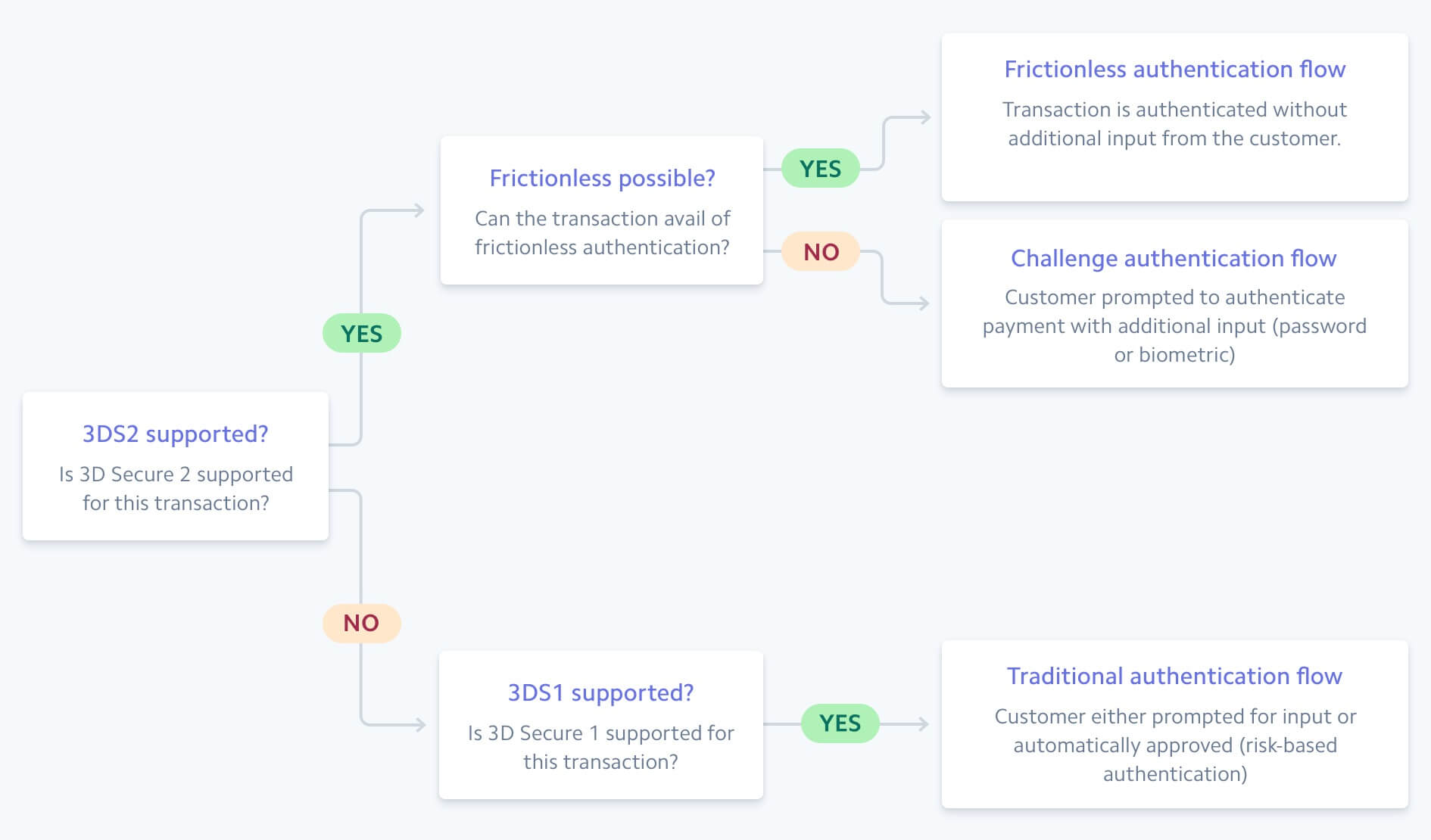
For details, please refer to the following article: Stripe: 3D Secure 2 – Guide to 3DS2 Authentication
Should I use Stripe 3DS?
Although it may complicate the payment process in which customers need to complete additional verification procedures, we still strongly recommend that you set Stripe 3DS to avoid huge losses due to fake card transactions.
However, merchants should note that Stripe 3DS is not a free feature. Referring to the Stripe official webpage, each verification fee is HK$0.25 (subject to the latest official announcement). Even if the customer cannot complete the transaction, if Stripe 3DS is triggered during the process, the merchant still needs to pay the relevant verification fee to Stripe.
If the merchant is using the Stripe service at a standard handling fee of 3.4% + HKD 2.35 per transaction, the HK$0.25 charge can be waived.
How to create a Stripe account?
1. Open Boutir app and tap “Store Setting” > “Payment” > “Accept Stripe” > “Stay using Stripe”
2. Input your email address and then tap “Continue”
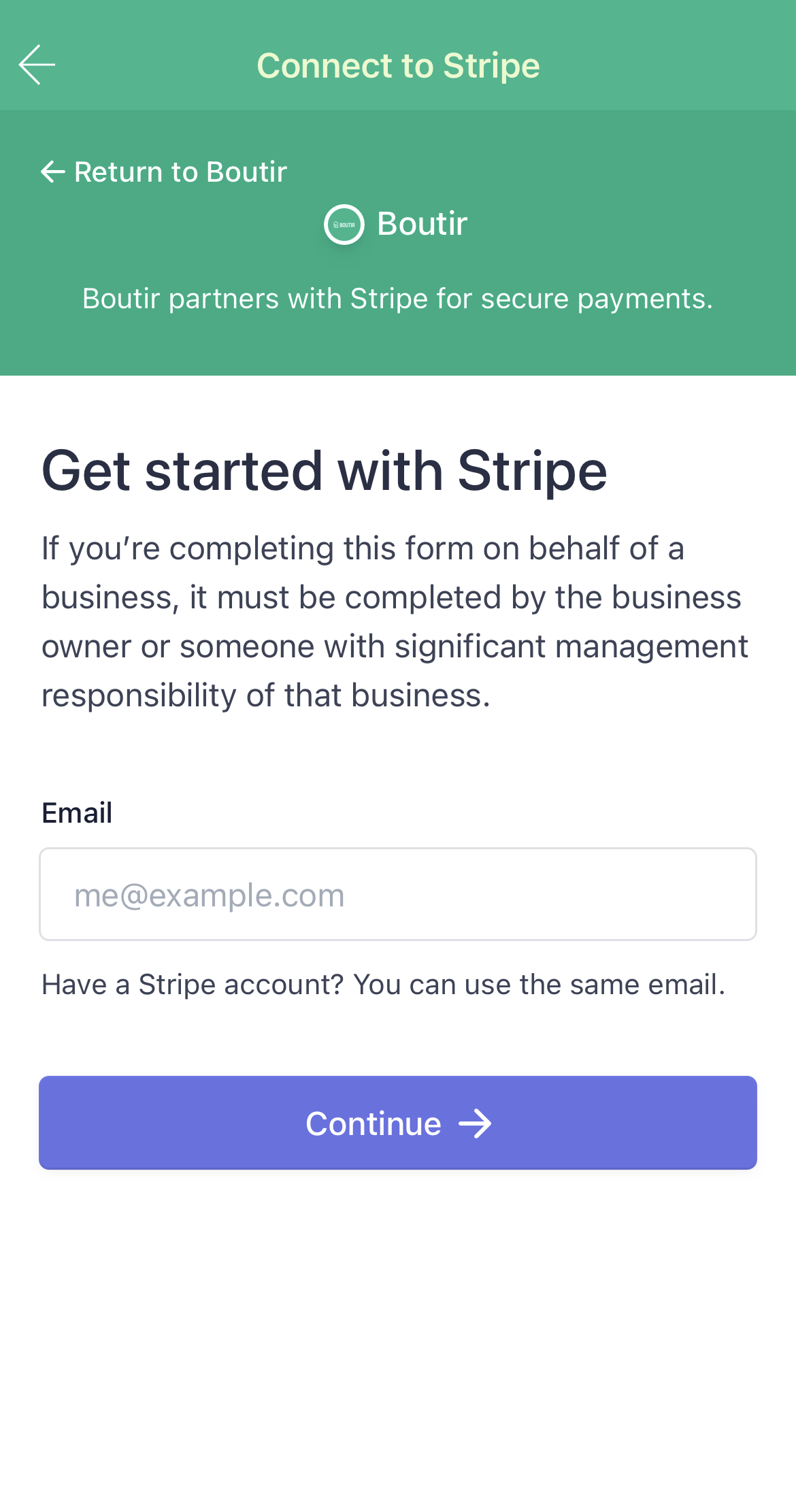
3. Input your password and then tap “Continue”
4. Input your phone number and then tap “Send text”
5. Input your verification code
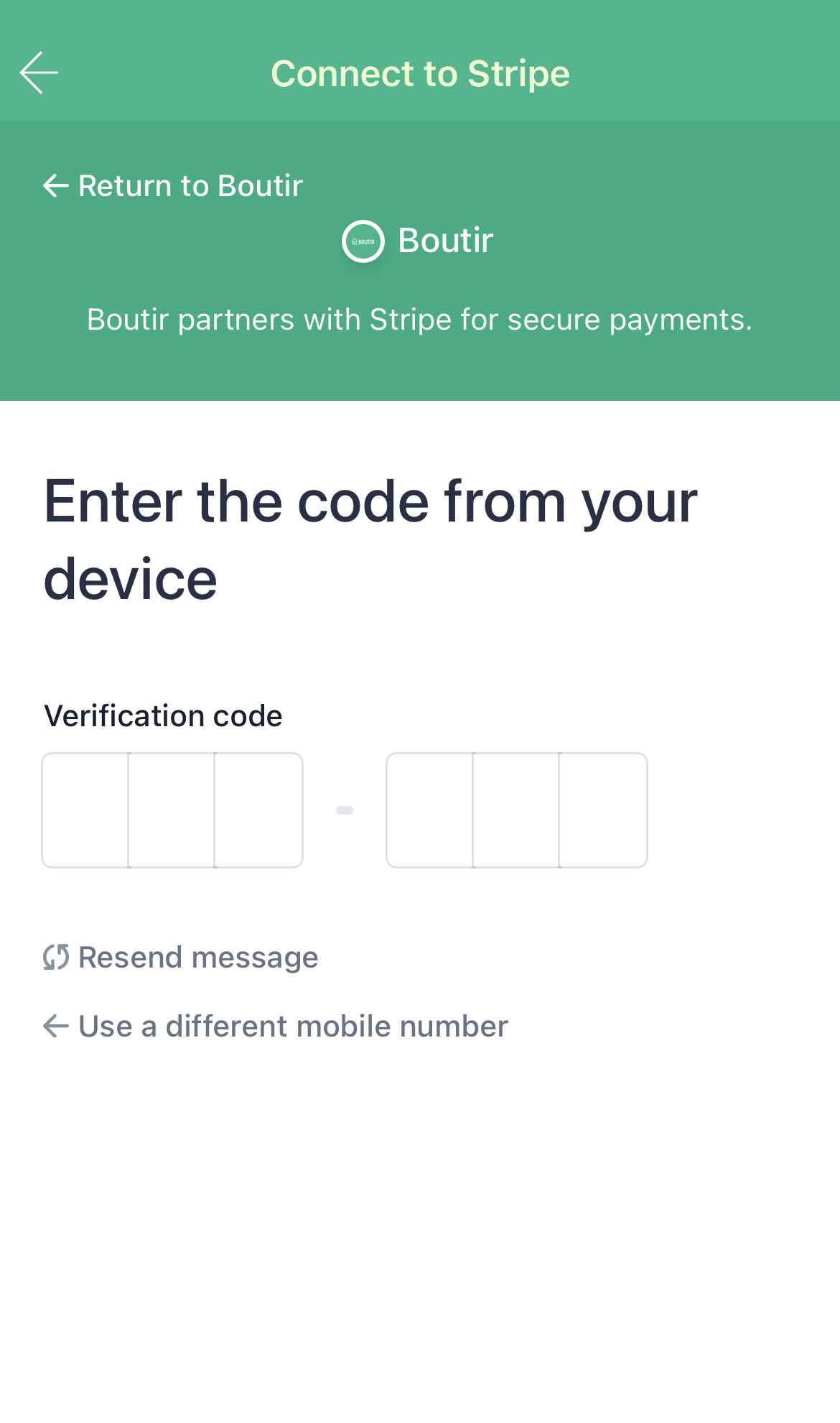
6. Download your backup code and then tap “Next”
7. Input your registered business address, select your type of business and then tap “Continue”
8. Input your personal details and then tap “Continue”
9. Input your business details and then tap “Continue”
10. Input your bank account details and then tap “Continue”
11. Input your customer support details and then tap “Continue”
12. Set your contribution for next-generation carbon removal (optional)
13. Review your details and then tap “Submit”
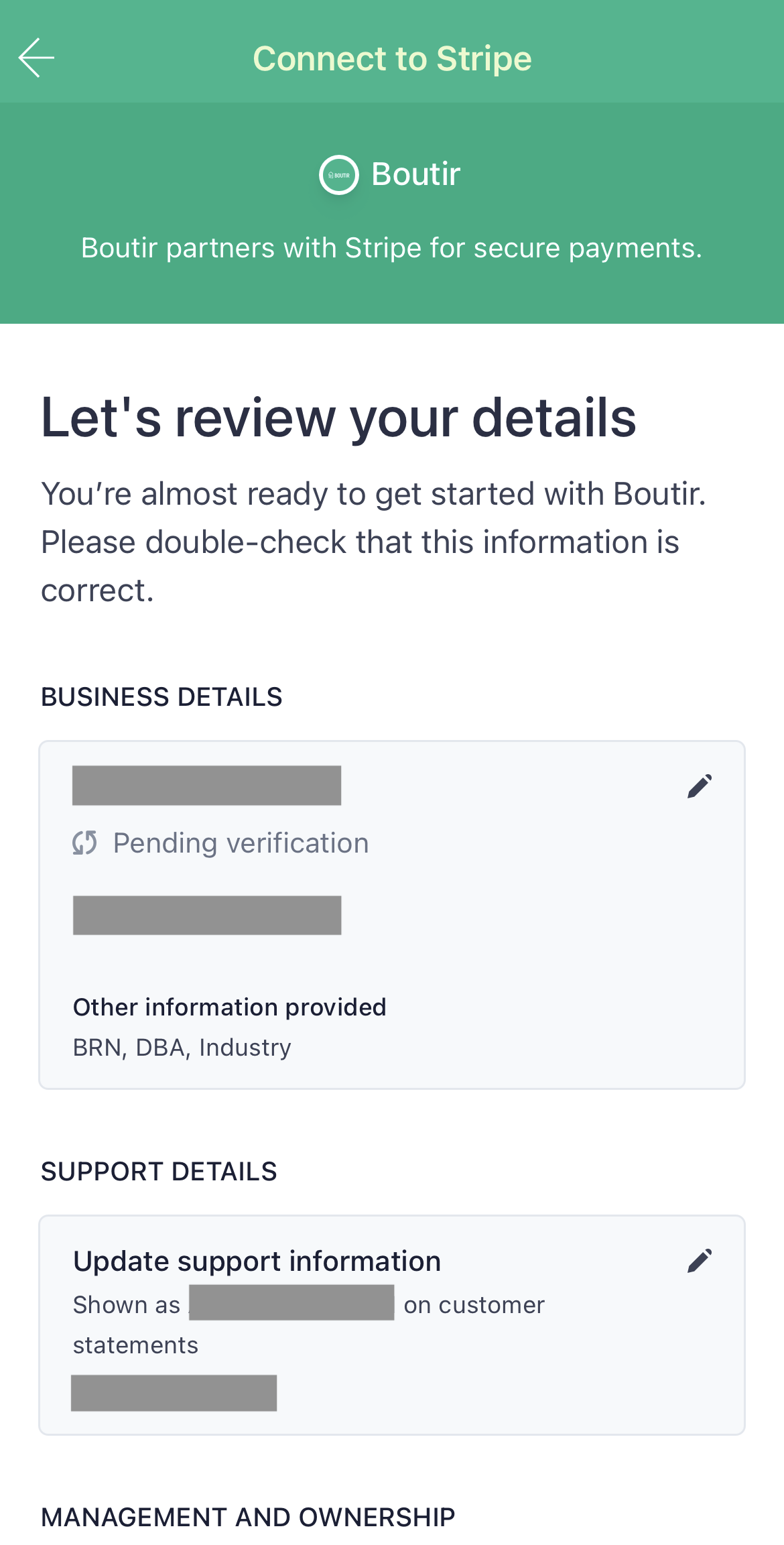
How to amend the Radar setting in Stripe?
In the Stripe 3DS default setting, the system will only verify limited types of credit cards. To extend the coverage to most credit cards and make transactions more secure, merchants need to go to the official Stripe website to change the Radar settings!
1. After “Enable Stripe 3D verification” on the payment setting page in the Boutir app, go to https://www.stripe.com and log in to your account, then click “Setting” in the left column of the page, and then click “Rules” under ” Radar”.
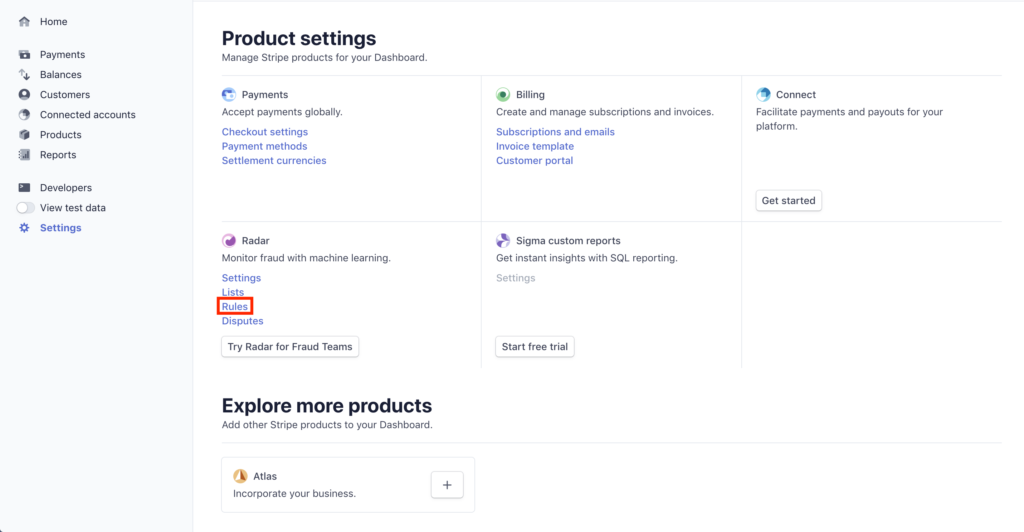
2. Three setting options would be shown in the page.
- Request 3D Secure if 3D Secure is required for card
- Request 3D Secure if 3D Secure is recommended for card
- Request 3D Secure if 3D Secure is supported for card
The system will only enable the first setting “Request 3D Secure if 3D Secure is required for card” in advance. Please refer to the picture below, click “…” on the other two settings one by one, and then click “Enable” twice to activate related options.
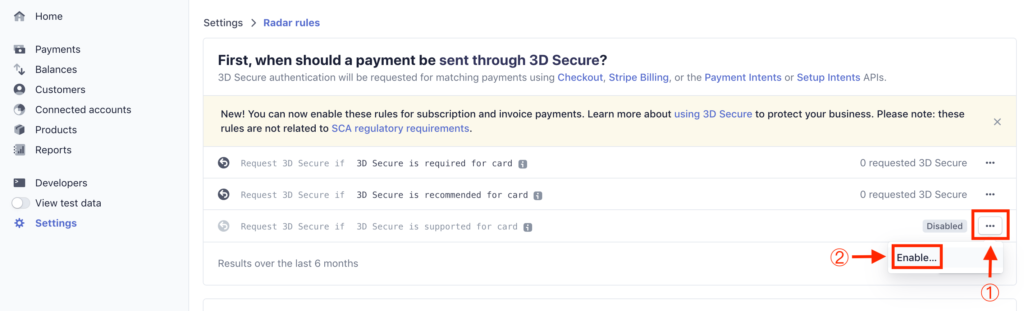
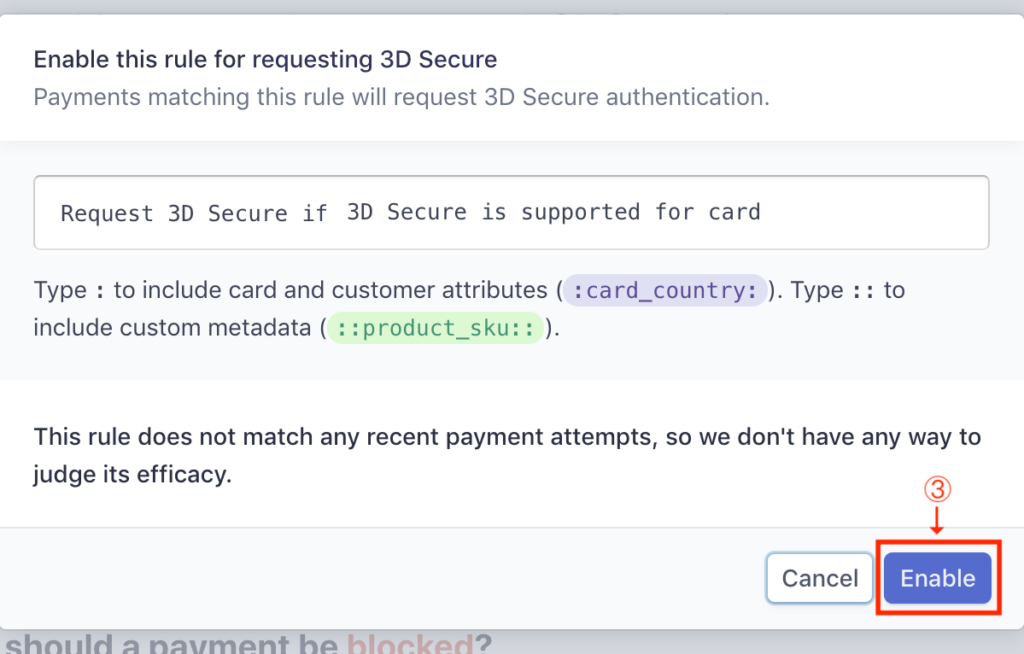
3. After completing the setting, the merchant can see the setting status changed from “Disabled” to “0 requested 3D Secure”
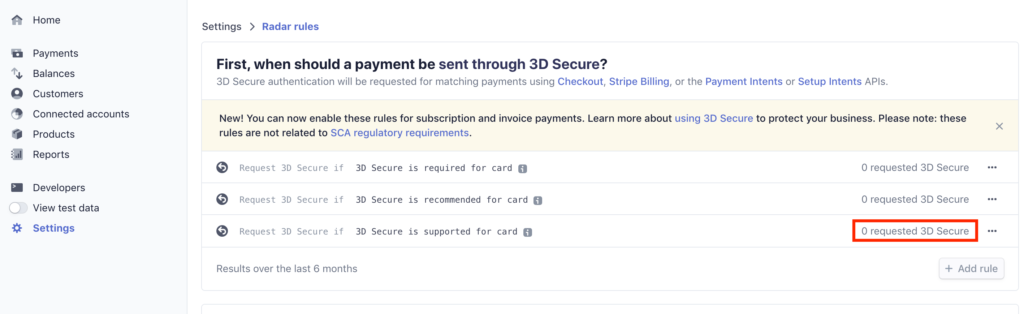
You can try to go through the Stripe 3DS flow after completing the setting:
1. Create a trial product and set its price as lowest as possible in order to reduce your transaction cost. Please publish and add it to your shopping cart, and then select “Pay with Credit Card (Powered by Stripe)”
2. Click “Confirm to pay”
3. If you have enabled Stripe 3DS, you will be redirected to a website where you can input your credit card details
4. Before settling the payment, the card issuer will verify your identity based on different collected data, such as where you are completing the payment process, what device you are using, etc.
If they believe you are the real cardholder, you can complete the process directly. Otherwise, you are required to go through an additional step for the verification, for example, inputting a verification code which you can receive via SMS.
After the verification, you will be redirected to the following page:
5. You can read the related verification record on your Stripe Dashboard after checkout. It clearly shows that “The payment was verified with 3D Secure and is protected from being disputed for fraud.”
Remarks: The reference date for the above information is November 2020. Information is subject to the latest official announcement.
*The stripe 3DS feature is only applicable to all paid plan users.
We understand that everyone comes across difficulties when operating an online store. And you need professional assistance from us. Therefore we have prepared for you the following:
1. Online Store Set Up Workshop
We empower you to open an exclusive online store, and to be outstanding even under the fierce competition in the retail market. Build your own online store, and join our 2-hour hands-on workshop now: boutir.com/seminar
2. 1-on-1 Online Store Set Up Consultation
Not only does our Professional E-commerce Team deal with a variety of problems regarding online store set-up, but we also provide consultations. We’d first get to know your business strategies in great depth, then give advice correspondingly. Join now: https://www.boutir.com/consultation
Boutir Official Website: www.boutir.com
Contact Boutir Customer Success Team: m.me/boutir.hk




.webp)